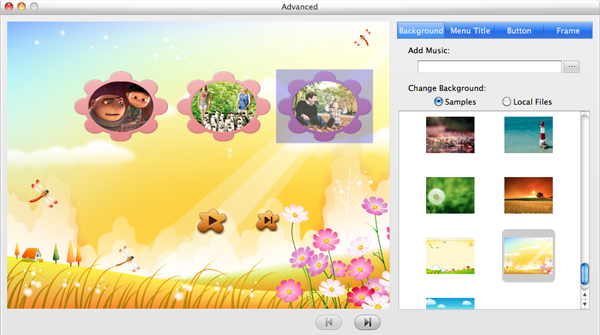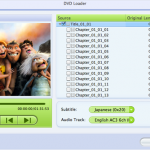There are many video sharing websites on the internet such as YouTube, Hulu, Music, MySpace, Metacafe, Google Video, etc. When you watch videos on the internet, you may come across some funny, interesting videos at times. After you download such videos from the video sharing sites, you may find most of the videos are FLV files. If you want to watch them on your DVD Player, you have to convert FLV to DVD in advance. This article will tell you how.
In order to complete the conversion from FLV to DVD, you need a powerful DVD burning tool to help you. Here, iOrgsoft DVD Maker (DVD Maker for Mac) is strongly recommended. It is an easy-to-use DVD burning tool that is capable of burning FLV to DVD with ease. Not only it can convert FLV to DVD, it can also burn other videos like MP4, AVI, WMV,MOV, etc. to DVD. Now, let’s go to the detailed guide to see how to convert FLV videos to DVD.
Download the FLV to DVD Converter here as per your operation system, and have a free try following the tutorial below.
Step 1. Load DVD to the Converter
Insert a blank DVD disc to your computer, and then run iOrgsoft FLV to DVD burner. Click plus icon to to import the FLV videos to the program. All loaded videos can be preview, and you can delete the ones you do not need to convert.
Step 2. Customize DVD
On the left panel, you can customize your DVDs, for example, adding menu title, background music, image, set button style and frame, etc.
Step 3.Preview and burn FLV to DVD
When you finish settings, click preview the DVD project, if you are satisfactory with the video, close the window and proceed. Then click “Burn” button, you will be asked to set DVD title, DVD format, aspect ratio, file project. After finish settings, hit “OK” to start burning FLV to DVD.
Note:Make sure that you have selected the right TV standard: “NTSC” is used in USA, Canada and Japan, while “PAL” used in Europe and Asia.