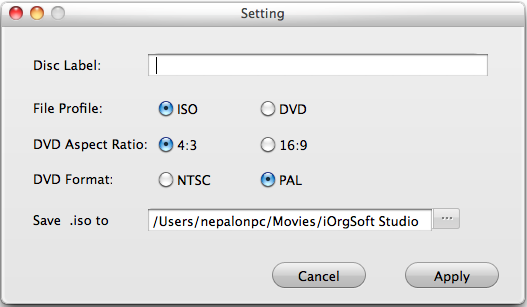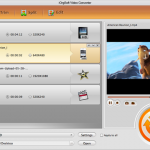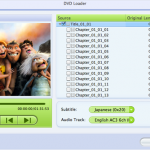Canon cameras are very popular, such as Canon EOS 5D Mark 3, 6D, 60D, 650D,etc, all have made deep impression on us. Most Canon EOS cameras record videos in quality H.264 MOV format. If you record some videos with your Canon camera, you may need to burn them to DVD for playback on your DVD Player, but how to do it? Is it easy to burn Canon MOV videos to DVD? This article will show you the solution.
I recorded some family videos in my new Canon EOS 650D. Now, I want to burn my homemade video onto a DVD so I can play it on a DVD player at a reception. I can’t figure out how to do this, but I assume it is possible. I have read plenty articles which tell me to convert Canon footages first and then burn them into DVD. This is too complicated for me. I want to get an easy solution. Can you help?
Thanks, Melanie”
To convert Canon MOV to DVD, you need a powerful DVD Maker as your assistant. Here, I would like to recommended iOrgsoft DVD Maker to you. It is a powerful app that can help you burn Canon H.264 MOV videos to DVD with ease. It provides various editing functions like trimming the videos into shorter length, adding background music or adding various special effects to videos. Customizing DVD menu is supported, namely, you can customize your home DVD movies freely.
If you are a Mac user, you can refer: MOV to DVD Converter Mac
Guide on Converting Canon H.264 MOV to DVD
Step 1. Load Canon MOV files to the DVD Converter
After you insert the blank DVD disc to your computer, run iOrgsoft DVD Maker.
Click the plus icon to load Canon MOV files to the program. You can add multiple files to the program at one time.
Step 2. Edit videos
Next, you can customize videos before burning to DVD.
Clip: hit the “Scissors” icon to clip videos to delete unwanted parts in the video;
Customize DVD menu: hit the setting icon, you will enter the editing window; here you can add background music, image, menu title, set button style and frame for your DVD.
Step 3. Burn Canon MOV to DVD
Finally, when you are satisfactory about all settings, click “Brun” to start converting Canon MOV videos to DVD. Soon, you will get the DVD movies from your MOV files, then you can play them on your DVD Players freely.