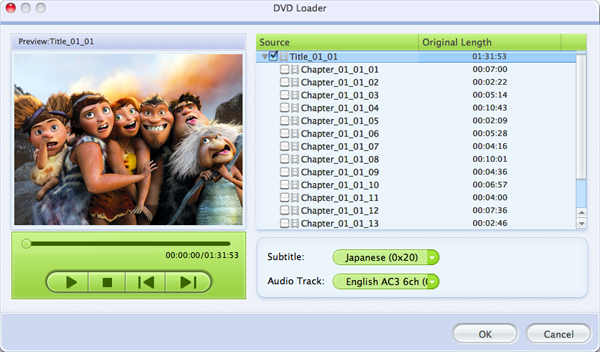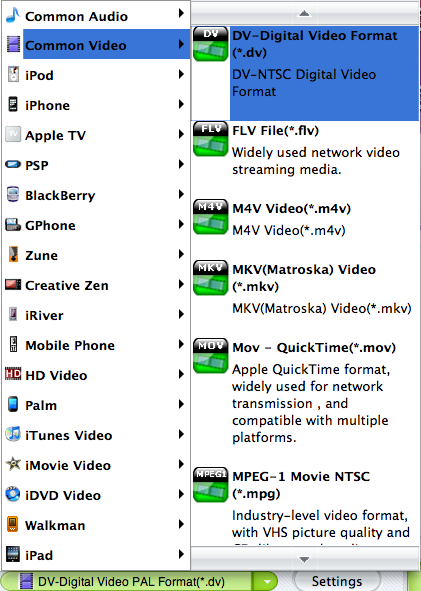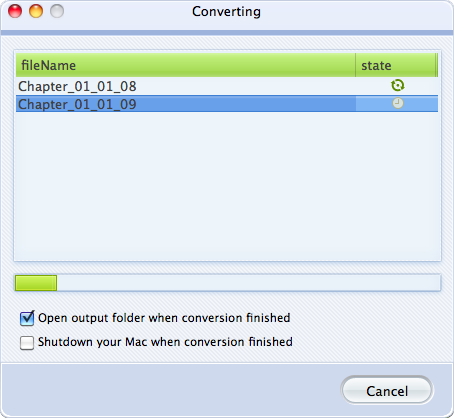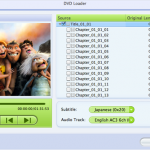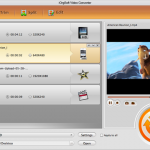Sometimes you may need to convert DVD to MOV, for example, to play DVD movies on QuickTime, to sync DVD to iTunes, to transfer DVD movies to iPhone, iPad, or to edit DVD on editing apps like Final Cut Pro, iMovie, etc., in such conditions, you need an efficient DVD to MOV Converter as your assistant. Follow the tips below and you will find the workable solution to rip DVD movies to MOV.
iOrgsoft DVD Ripper (DVD Ripper for Mac) is highly recommended to hell you conduct DVD to MOV conversion. With this program, you can easily convert your DVD files to MOV with high output quality. Fast converting speed is provides so that you can get MOV files from DVD quickly, In addition, some practical editing functions are offered, say, you can trim, crop DVD videos before converting.
Now download and install the DVD Ripper on your computer and follow the guide below to see how. Below paragraphs will take DVD Ripper for Windows for example to show you how to convert DVD videos to MOV.
Step 1. Load DVD to the converter
Firstly, you need insert your DVD disc to your computer, then run iOrgsoft DVD Ripper, hit Load DVD to import the DVD chapters to the program. All chapters will be added to the app, you can select the ones to rip and delete those you do not want. Joining DVD videos are supported, you can join several chapters together if needed.
Step 2. Select MOV as output format
Click the drop-down list of Profile to open the format list.
Go to the “Common video” category to select MOV as output format. Then hit “Setting” button to customize video resolutions, bit rate, frame rate, etc. if necessary. Aside from MOV, this app can also convert DVD to MP4, DVD to AVI, etc.
Step 3.Convert DVD files to MOV
Finally, when you have finished all necessary settings, click “Start” button to rip DVD movies to MOV. This smart DVD ripping tool will finish the rest task automatically, and you can let it run on the background. How long the whole conversion will take depends on the length of your source DVD movies. After the conversion is done, hit “Open” button to find the converted files. Then you can import the output files to the QuickTime or transfer them to other Apple products like iPhone, iPad, Apple TV etc. for enjoyment.