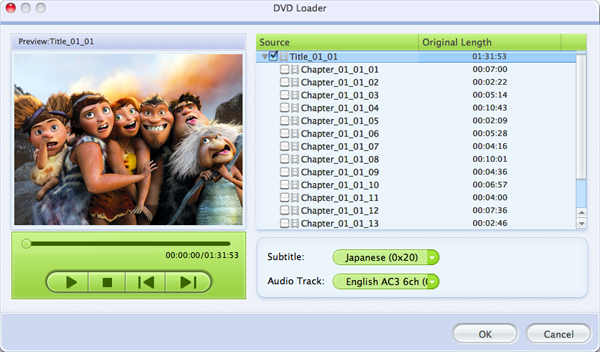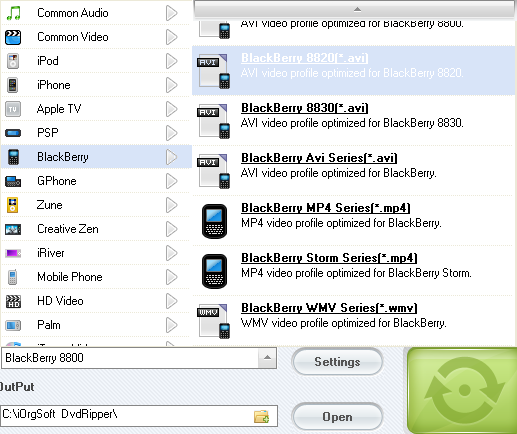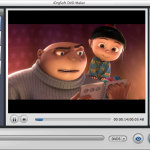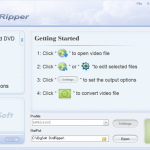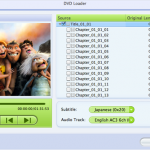WMV is a popular video formats used online and offline, if you download some videos or HD videos, chances are that the files are in WMV format. WMV is accepted by many media players and video editing apps like Xbox 360, Zune, Windows Movie Maker(app), etc., if you want to put your favorite DVD movies to such players or editor, converting DVD to WMV is a good choice. This article will show you how to convert DVD movies to WMV format.
In order to convert DVD movies to WMV quickly and successfully, all you need is a DVD converter. Here, iOrgsoft DVD Ripper (DVD Ripper for Mac) is your ideal tool. This program can help you convert DVD movies to WMV in Windows (Windows 8 included) with high output quality. Aside from converting DVD to WMV, this app can also rip DVD to other video formats like AVI, MP4, MOV, FLV, etc.. Furthermore, the video editor embedded in this program can help you trim, crop DVD movies as per your needs. If you are a Mac user, turn to DVD Ripper for Mac for help, which shares the same features as the Windows version.
Now free download and install the DVD to WMV Converter here, follow the guide below to see how.
How to Rip DVD to WMV on Windows (Windows 8 included)?
Step 1. Load DVD to the converter
Run the Widows DVD to WMV Ripper, click the “Load DVD” to import your source DVD movies to the program. Note that, you’d better insert your DVD disc to your computer before starting iOrgsoft DVD Ripper. All chapters will be displayed on the right panel, on which, you can deleted some chapters to keep the ones you need. In addition, you can go to the editing windows to edit DVD movies like trim, crop videos before converting.
Step 2. Select WMV as output format
Click the “Profile” pull-up list, go to the “Common video” column to set WMV as output format. you can customize video and audio by hitting “Setting” button to set resolution, bit rate, frame rate etc.
Step 3. Start to rip DVD to WMV
At last, when all necessary settings are done, click “Start” button to start ripping DVD movies to WMV. After several minutes, you will get the converted WMV files. Hit “Open” button, you will go to the folder where you save the converted files, then you can import them to your WMV players or Eidtor for enjoyment or editing. Have a good time!